Eligibility Checks (Reviews)
In order to bill ANY care plan items, you'll need to do the following:
1. Is the Patient eligible?
Before a patient can be billed for a care plan, you'll need to
check their eligibility by logging into the Health Professionals Online Services (HPOS) website:
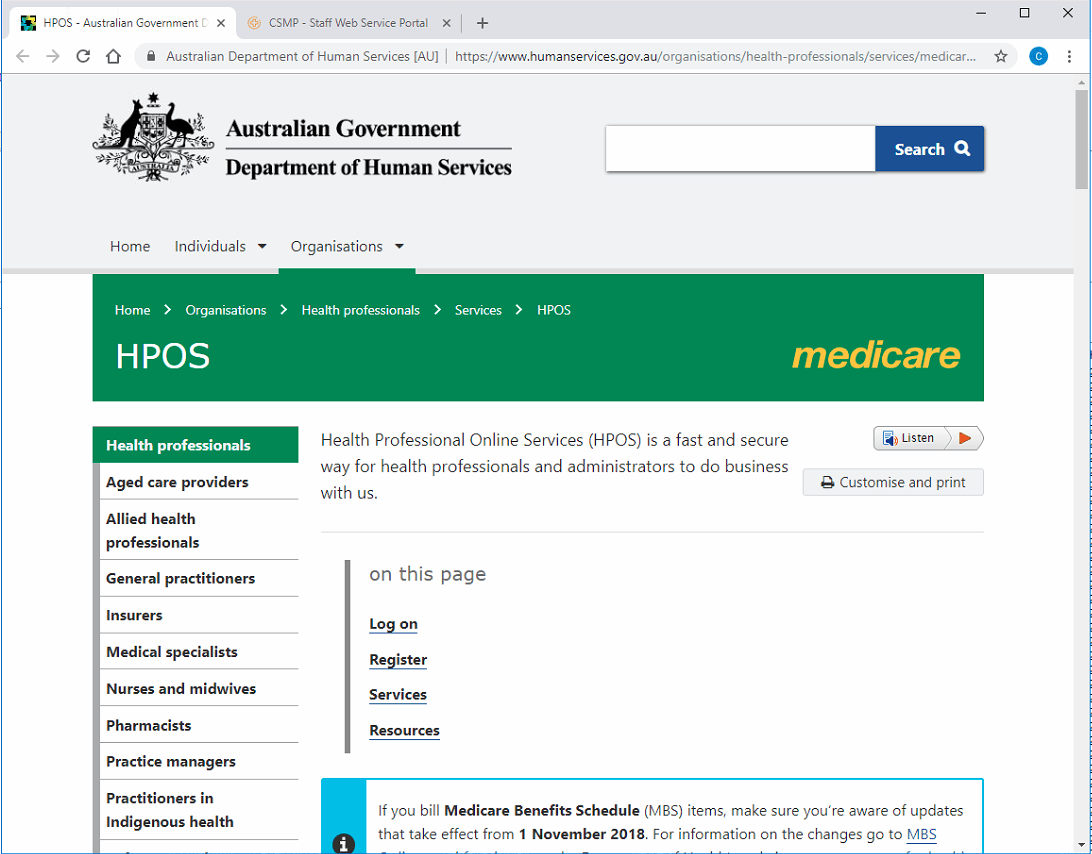
Once at the site, you'll need to scroll down to log on, by clicking PKI Certificates:
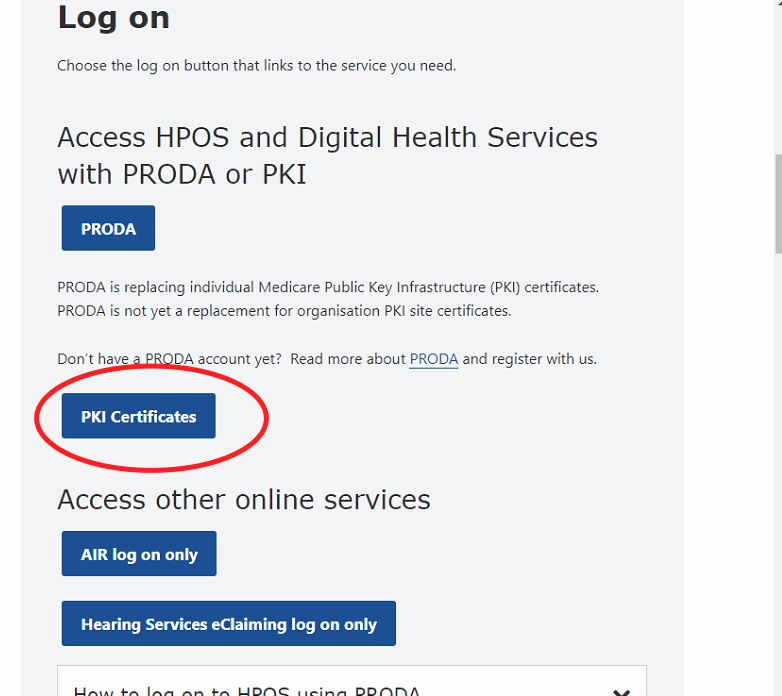
N.B: Before completing this step, you'll need to select the correct PKI certificate for the machine being used, as well as matching password.
Once logged on, you'll need to select the
Items box:
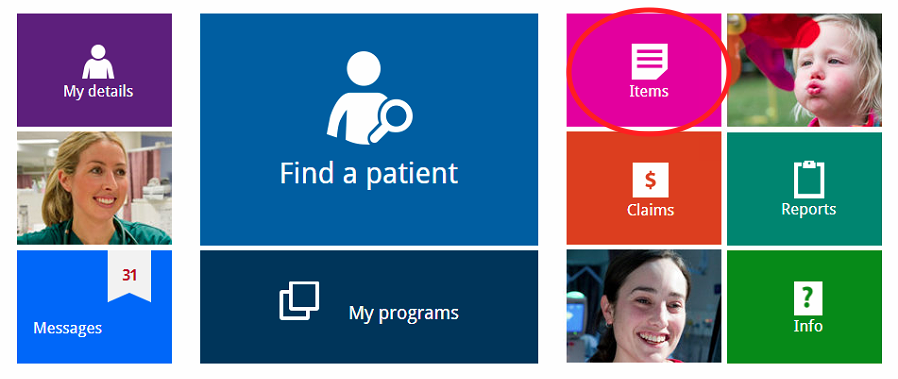
Once here, click on
items, and then select
MBS Items Online Checker:
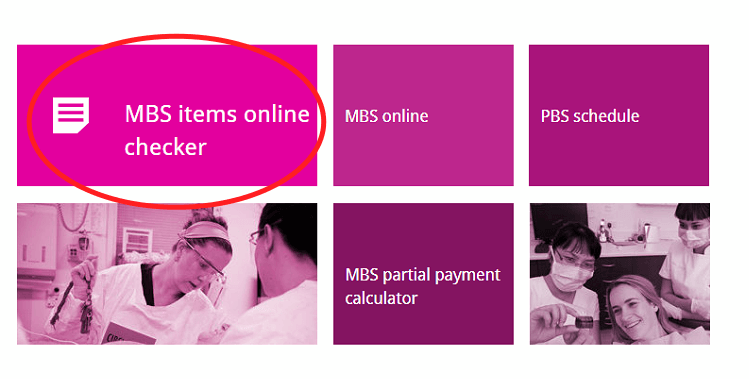
At the next screen, you'll need:
- The Patient's medicare number and card reference number
- The Patient's FIRST name
- To select the RIGHT item numbers to check (you can select a maximum of FIVE (5) items).
- N.B: Because the checker uses base 5 digits, items 721, 723 and 732 will appear as:
- 00721
- 00723
- 00732
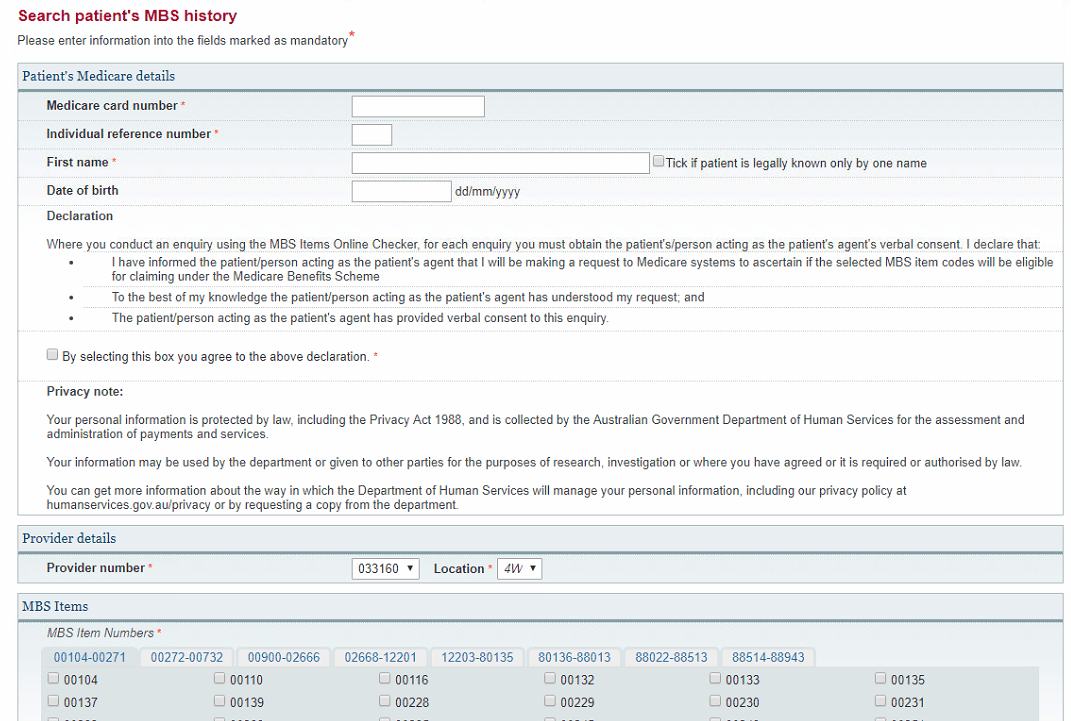
2. How do I bill the Review?
Unlike a new care plan, the billing for a review is slightly more complex. Once you've checked everything, in the billing itself, you'll need to do the following:
First,
double-clickon the appointment to begin the billing process:
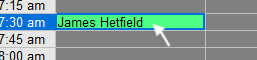
Next, in the billing window, you'll need to double-click on the individual items to add service text:
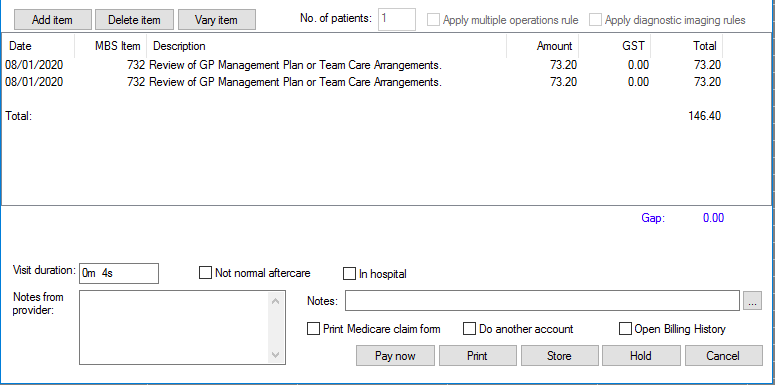
When you double-click each line, the following window will open. Note to add the text GPMP to one, and TCA to the other:
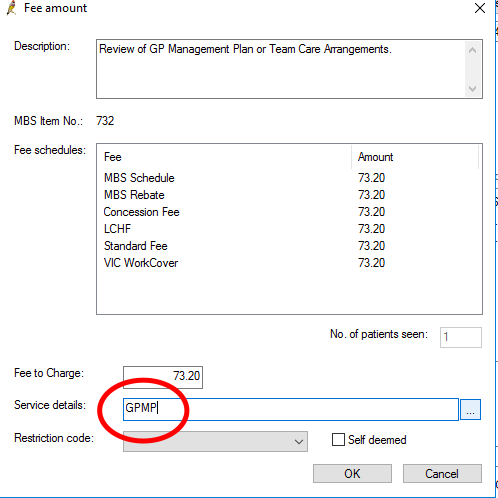
This is done to Medicare doesn't get confused and think that the same item is being billed twice!
OK, got it!

